Are you tired of your outdated name, user name, and bio on Resso? Do you want to make a change but don’t know how? Look no further! In this blog post, we’ll guide you through the simple steps to update your personal information on Resso. Whether you’re rebranding yourself or just want to freshen up your profile, follow along for an easy and quick tutorial that will have you looking like a pro in no time. Let’s get started!
Update Your Username, Name And Bio
Step 1: Open the Resso app
Open the Resso app on your mobile phone. Once you have opened the app, you will see a profile icon located on the lower right-hand side of your screen. Click on that.
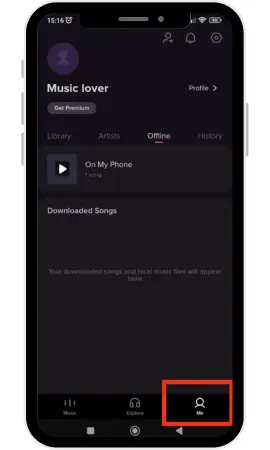
Step 2: Open your profile setting
After clicking on the profile icon, you will be redirected towards your profile page. Click on the gear sign at the screen’s top right side to access your profile setting. You can also read how to change profile and cover photo in Resso.
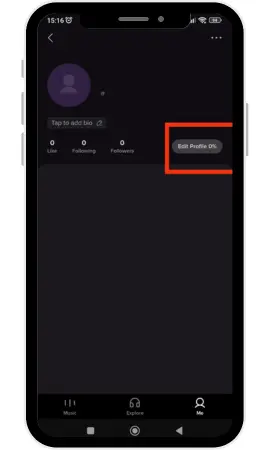
Step 3: Edit the given data on your profile
As you open the profile menu setting, you will see the “Edit Profile” icon on the top right corner of the screen. Tap on the “Edit Profile” icon.
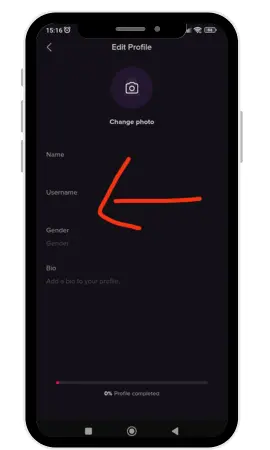
Step 4: Update the username, name, and bio of the profile
After changing names, don’t forget to click the ‘save button’ on the top right side of the screen. Your new username and data will be displayed on your profile. Read in depth comparison between Resso and Spotify.
Some tips for updating your profile settings
Conclusion
With the help of this post, you can easily update your name, user name and bio in the Resso app — all without any technical difficulty. You don’t have to be a tech-savvy individual to know how to do this; everyone can take advantage of the detailed instructions provided here. If you ever feel stuck with updating your information in the future, feel free to refer back to our steps as a guidebook on what to do. With this knowledge under your belt, nothing can stop you from having an amazing experience with your music streaming app!
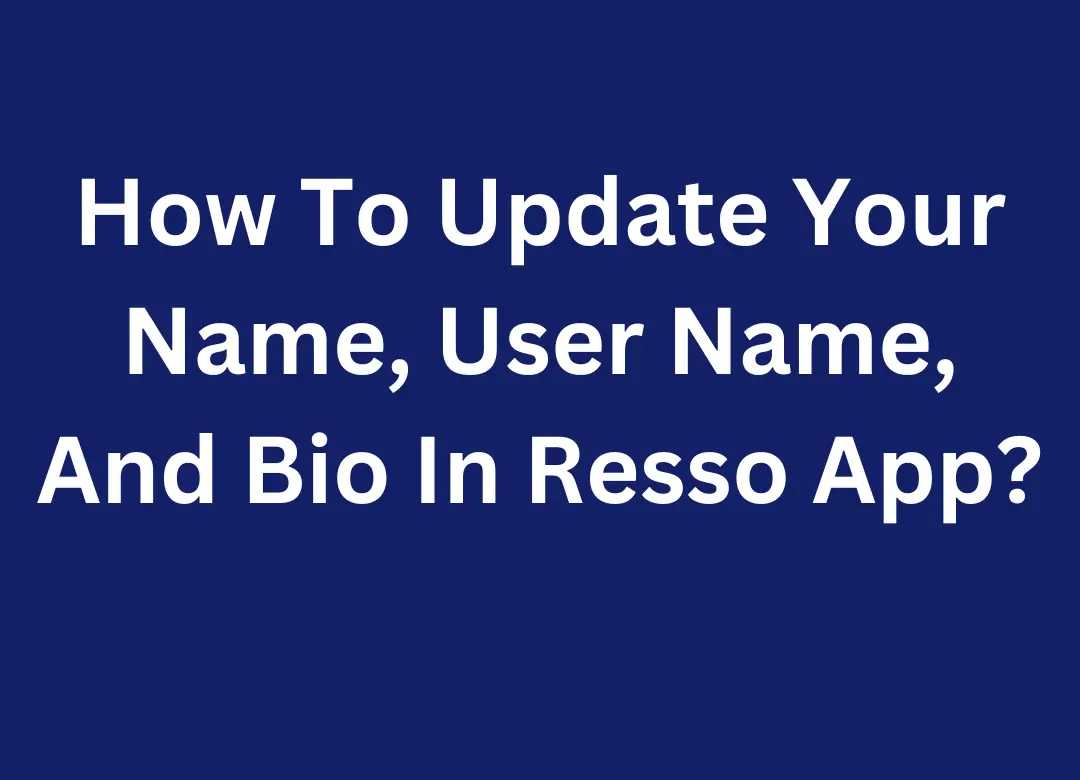

3 thoughts on “How To Update Your Name, User Name, And Bio In Resso App?”